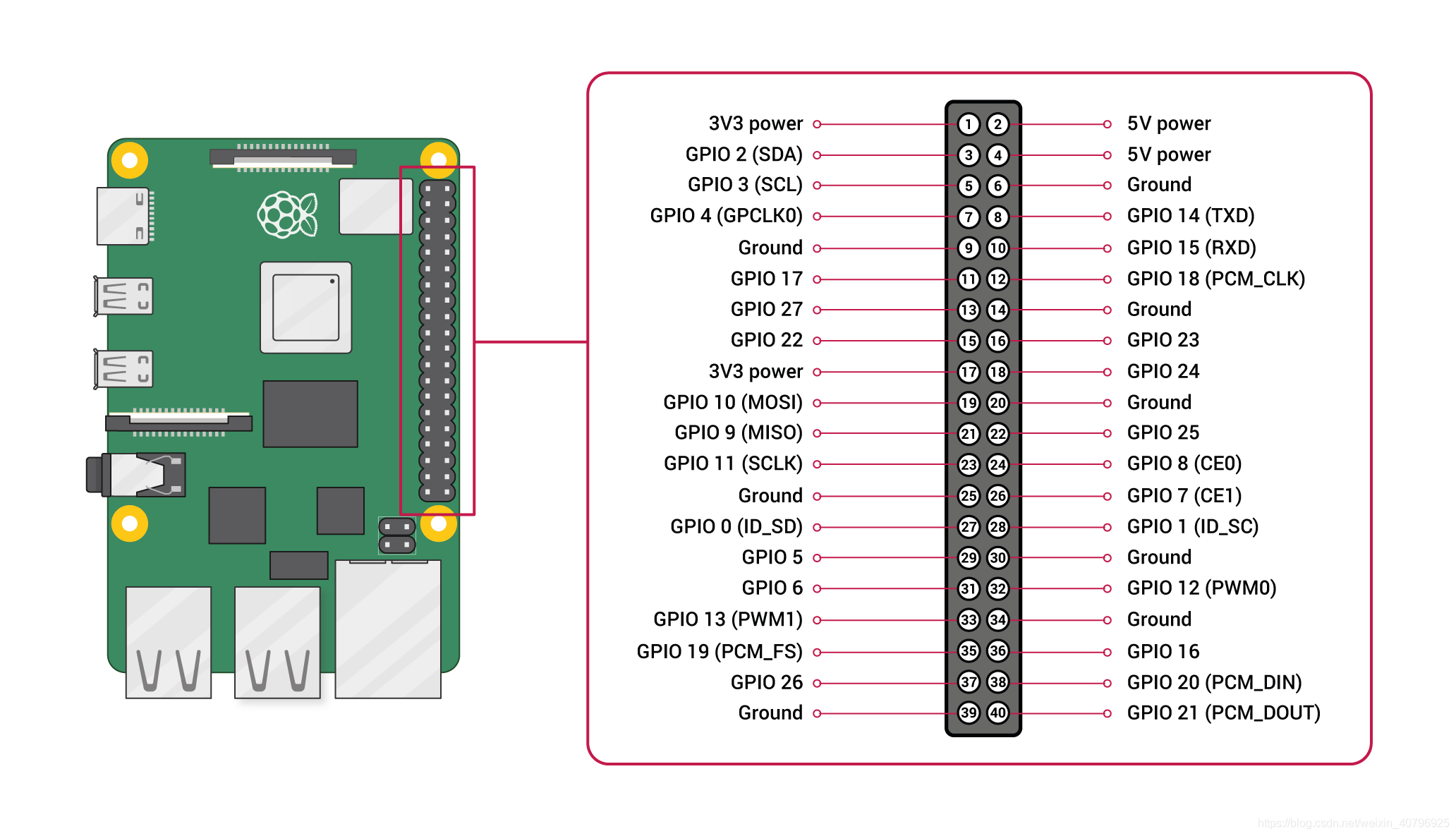#define DEVICE_ATTR_RW(_name) \
struct device_attribute dev_attr_##_name = __ATTR_RW(_name)
#define __ATTR_RW(_name) __ATTR(_name, 0644, _name##_show, _name##_store)
#define __ATTR(_name, _mode, _show, _store) { \
.attr = {.name = __stringify(_name), \
.mode = VERIFY_OCTAL_PERMISSIONS(_mode) }, \
.show = _show, \
.store = _store, \
}
#define ATTRIBUTE_GROUPS(_name) \
static const struct attribute_group _name##_group = { \
.attrs = _name##_attrs, \
};
struct attribute_group {
const char *name;
umode_t (*is_visible)(struct kobject *,
struct attribute *, int);
umode_t (*is_bin_visible)(struct kobject *,
const struct bin_attribute *, int);
size_t (*bin_size)(struct kobject *,
const struct bin_attribute *,
int);
struct attribute **attrs;
union {
struct bin_attribute **bin_attrs;
const struct bin_attribute *const *bin_attrs_new;
};
};
struct attribute {
const char *name;
umode_t mode;
#ifdef CONFIG_DEBUG_LOCK_ALLOC
bool ignore_lockdep:1;
struct lock_class_key *key;
struct lock_class_key skey;
#endif
};
CLASS_ATTR_RW(xxx); <<-- xxx代表你想要的节点名字,可以任意字符内容
||
||
\/
struct class_attribute class_attr_xxx = <<--xxx是宏定义的括号里的内容
{
.attr = {
.name = "xxx", <<--这里就是宏定义的括号里的内容,你想要的节点名字
.mode = VERIFY_OCTAL_PERMISSIONS((S_IWUSR | S_IRUGO))
},
.show = xxx_show, <<--xxx也是宏定义括号里的内容,根据你括号里的内容而变
.store = xxx_store <<--xxx也是宏定义括号里的内容,根据你括号里的内容而变
};